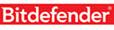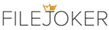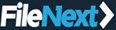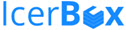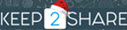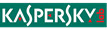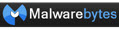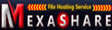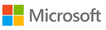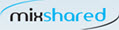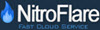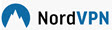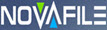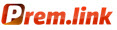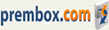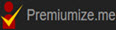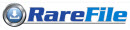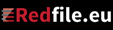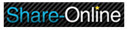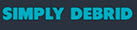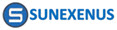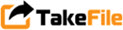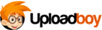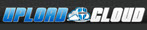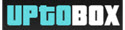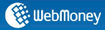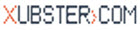How to integrate IDM with Browser Google Chrome, Firefox, Edge, Opera
| IDM | Clean IDM from Windows registry | Download IDM | Editing IDM in Windows Registry |
| IDM Indonesia | Integrate IDM | Registering IDM | IDM Settings |
| IDM Panel Settings | IDM FAQs | Uninstall IDM | IDM settings for Youtube |
How to integrate IDM with the browser is very easy. One of the advantages of IDM is the ability to easily integrate with any browser! If IDM has been integrated perfectly with the browser, every time you download the file will automatically download download from IDM.
Actually when installing, IDM by default will be automatically integrated automatically with the browser installed on the user's computer, but sometimes in certain conditions integration doesn't work successfully, for example due to an error on the PC, corrupted installation files, etc. so integation must be done manually.
Before integrating IDM with a browser, please note the following:
- IDM must be the latest version, not pirated/crack
- The browser version that is used has been compatible with the IDM that is owned
- Get to know the type of file to download then check in the settings IDM whether the file type is already in the list of files to be taken over by IDM.
Here's how to integrate IDM with the browser used
- Click the Menu Downloads > Options > General > Integrate IDM into the browser check all browsers you want to integrate

- Click the File Types tab. Type the type of file you want to download,
especially those that aren't on the default form, for example mp3 file types 001, 002, 003 and others

- Click the OK button
- Open the Google Chrome browser Click the box icon (right side of the Google Chrome browser) then select SETTINGS
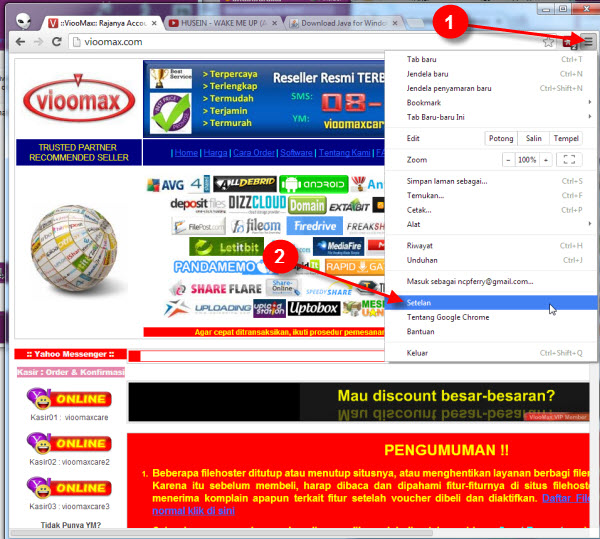
- Enter the settings page, then click EXTENSION , search for
IDM Integration Module and check the box
ENABLED

- A notification page from IDM appears: & quot; Internet Download Manager extension for Google Chrome has been
installed & quot;.

- If it does, then start now every time you click on the file link in the browser, the download will go straight taken over by IDM
What if IDM Integration Module is not appears on Google Chrome ?
Perform the following steps:
- Open Google Chrome
- Click Menu (see arrow 1 in the image below)
- Click Settings/Settings in Chrome (see arrow 2 in the image below)
- Click Extension (see arrow 3 in the image below)
- Open the IDM installation folder, usually it is like this C: \ Program Files (x86) \ Internet Download Manager (see arrow 4 in the image below)
- Find then drag and drop the file
IDMGCExt.crx to the page
The extension in Chrome earlier
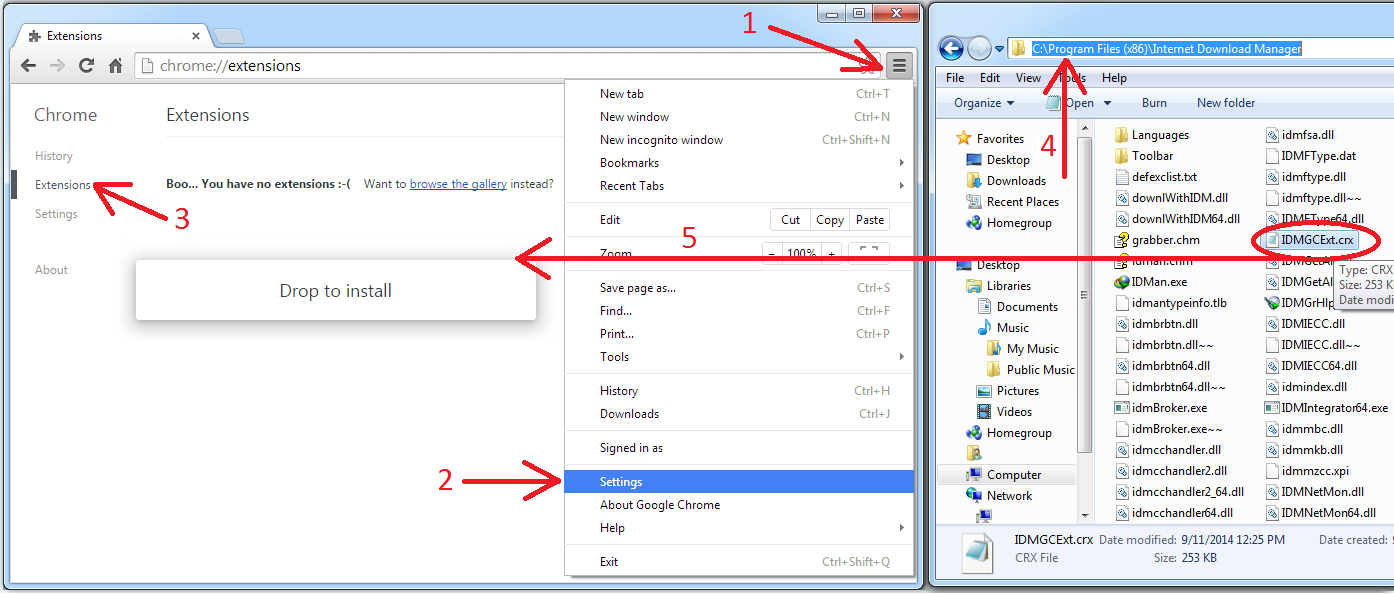
- If an extension in Chrome has been added, check
IDM Integration Module ( arrow
1 below). If you want to use in mode
incognito, checklist & quot; Allow in incognito ( arrow 2 )

& nbsp;
Frequently asked questions
I have already followed the method above but why not successful?
The integration process usually fails because:
- IDM used is pirated/crack/not original. Avoid pirated IDM usage because it can harm your account!
Solution : buy genuine IDM on IDM official resellers
- The IDM version used is not compatible with the existing browser.
Solution : IDM upgrade to the latest version
- The type / type of file downloaded is unknown or not in the list of file types IDM downloads.
Solution :check the file type and enter the name of the file type if you haven't already in the file type list. The method can be seen above
| IDM | Clean IDM from Windows registry | Download IDM | Editing IDM in Windows Registry |
| IDM Indonesia | Integrate IDM | Registering IDM | IDM Settings |
| IDM Panel Settings | IDM FAQs | Uninstall IDM | IDM settings for Youtube |
Most Wanted Tutorial
|
|