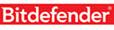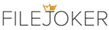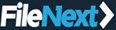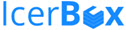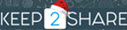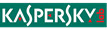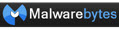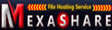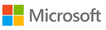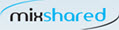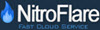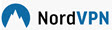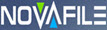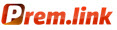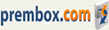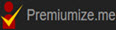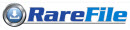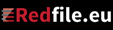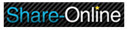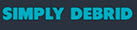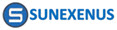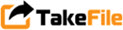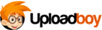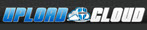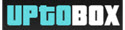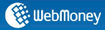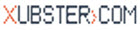How to Fully Uninstall IDM, Removing IDM and Clean Totally from Windows System
| IDM | Clean IDM from Windows registry | Download IDM | Editing IDM in Windows Registry |
| IDM Indonesia | Integrate IDM | Registering IDM | IDM Settings |
| IDM Panel Settings | IDM FAQs | Uninstall IDM | IDM settings for Youtube |
Uninstalling/uninstalling Internet Download Manager (IDM) software is very easy. But some customers experience problems when IDM cannot be installed. Generally for users who have installed IDM trial or crack. Here's how to uninstall IDM programs from your computer:
See the Windows guide about uninstalling a program.
To uninstall/uninstall IDM, you must do 2 steps
Step 1: Uninstall IDM
Step 2: Clean the IDM from the Registry
Step 1: Uninstall IDM
For Windows XP click Start - > Programs - > Internet Download Manager - > Uninstall IDM .

For Windows 7, 8, 8.1, and Windows 10 click Start- > All Programs - > Internet Download Manager- > Uninstall IDM
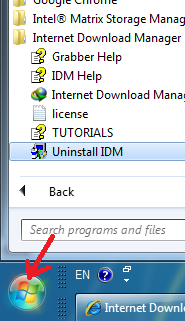
And the uninstall process should run.
RESTART Your Computer
If you have difficulty with the above method, you can run the file " Uninstall.exe " from the " C: \ Program Files \ Internet Download Manager "
If you haven't succeeded yet, download and run the file http://www.internetdownloadmanager.com/commerce/Uninstall.exe then delete the IDM folder if it still exists. If it doesn't work, restart the computer and run it in Safe Mode then repeat the steps above.
Step 2: Clean the IDM from the Registry
The next step is clean IDM from the registry . How to click here
Source: http://www.internetdownloadmanager.com/support/shsdownload.html
| IDM | Clean IDM from Windows registry | Download IDM | Editing IDM in Windows Registry |
| IDM Indonesia | Integrate IDM | Registering IDM | IDM Settings |
| IDM Panel Settings | IDM FAQs | Uninstall IDM | IDM settings for Youtube |
Most Wanted Tutorial
|
|