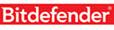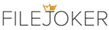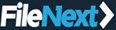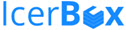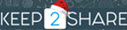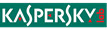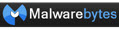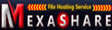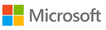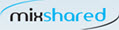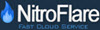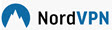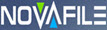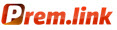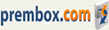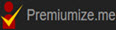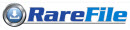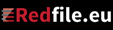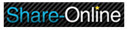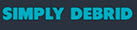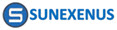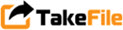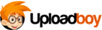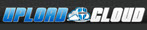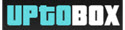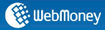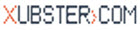How to Download Uploaded using IDM
| How to Create Uploaded Free | How to Upgrade Uploaded Premium | Download Uploaded Using IDM | Uploaded Tutorial Video |
How to download files from Uploaded Account using IDM (Internet Download Manager)? This is complete tutorial on how to set IDM with Uploaded free or premium. Downloading Uploaded using IDM makes download process faster, can pause - resume, uninterrupted, no waiting time, and download multiple files at once. Buy IDM and Uploaded Premium and activate it now.
Downloading files from Uploaded.net using Internet Download Manager is certainly faster, easier, and more stable. How to set IDM to download Uploaded.net? Setting IDM with Uploaded.net account is very easy. Before setting the IDM, make sure 2 things below:
- You have premium Uploaded.net account. If you don't already have one, click here to buy Uploaded Premium.
- You have IDM software with these criteria:
- You should have installed IDM with Latest Version! Old IDM version will cause many problems.
- You should not use pirated / cracked IDM, nor a trial version. Using pirated IDM is very dangerous!
First step>>
Integrate your IDM with the browser. It is recommended to use the most popular browsers such as Chrome & Firefox. How to integrate IDM with the browser? click How to integrate IDM with the browser
Step Two >>
Setting up your IDM. Actually this step is no needed if IDM has integrated with the browser perfectly. If IDM has integrated with the browser succesfully, then you can just log in to the Uploaded.net site using the premium account username & password in the browser. The premium account will be stored by the browser in its cookies, so as long as it doesn't log out, just click the Uploaded URL, and the download will be taken by IDM automatically.
But if IDM doesn’t take the download automatically, set IDM manually as follows:
- Click the Downloads > Options menu
- The Internet Download Manager Configuration window appears
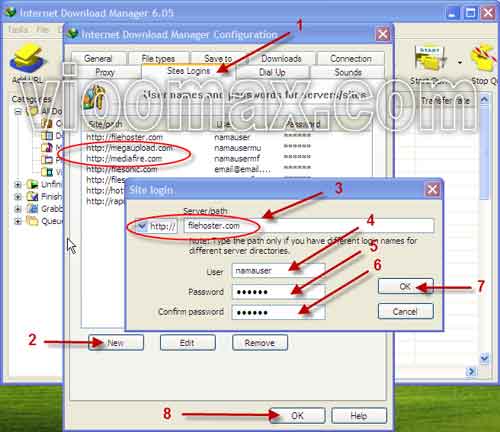
(1) Click the Site Login tab
(2) Click New
(3) Type / enter in the server / path field as below, and also fill the user and password field with your Uploaded account
- uploaded.net
- *uploaded.net
- Click the OK button
Step Three >>
If you have followed those steps above, but still can't download Uploaded using IDM
- Check whether the file is still exist on Uploaded.net server. Use the link checker or just try to open the link using your browser.
- Your window installation might have problem. Try check your operating system, if you don't have expertise about it, ask the nearest computer technician for help.
- Contact IDM technician via IDM website contact form.
| How to Create Uploaded Free | How to Upgrade Uploaded Premium | Download Uploaded Using IDM | Uploaded Tutorial Video |
Most Wanted Tutorial
|
|