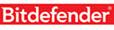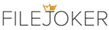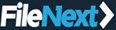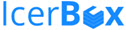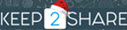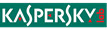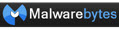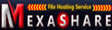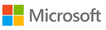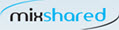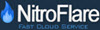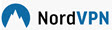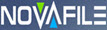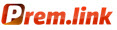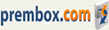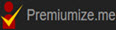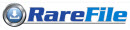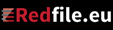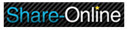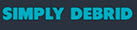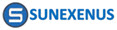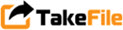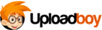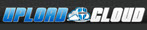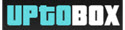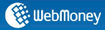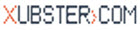How to Install AVG Ultimate
| AVG | AVG Antivirus | AVG Internet Security | AVG Ultimate | AVG Comparison | AVG Download | AVG Prices |
| How to install AVG Antivirus | How to Activate AVG Antivirus | Download AVG Antivirus |
| How to install AVG Internet Security | How to Activate AVG Internet Security | Download AVG Internet Security |
| How to install AVG Ultimate | How to Activate AVG Ultimate |
| How to install AVG Tuneup | How to Activate AVG Tuneup | Download AVG Tuneup |
AVG Ultimate is the highest product variant of AVG. How to install AVG Ultimate is very easy and free. Download the latest version of AVG Ultimate and install. The process of AVG Ultimate installation is very fast, only takes a few minutes. Also in the process of Install Ultimate AVG is also offered to download the latest files automatically.
AVG Ultimate is AVG which is a bundle/combination of AVG Internet Security and AVG PC Tuneup. As such, installing AVG Ultimate means installing AVG Internet Security and AVG PC Tuneup. Following are the steps installing AVG Ultimate
A. Install AVG Internet Security
- Log in to Windows as a user with administrator permission and make sure there are no other antivirus applications or software running on your PC.
- Download the installation file according to the link in the email, or download AVG Ultimate click here
- Find the downloaded setup file, right-click the downloaded setup file avg_antivirus_free_setup.exe and select Run as administrator from the context menu
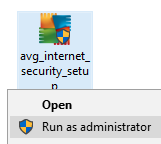
- If permission is asked by the User Account Control dialog, click Yes (or on an older version of Windows click Continue ).

- An install dialog appears, the default language is English, if you want to change the language, click English in the upper right corner of the screen and select the language you want. Then click the INSTALL button to start the AVG installation process. We recommend staying in English so that the display on your screen is the same as this tutorial
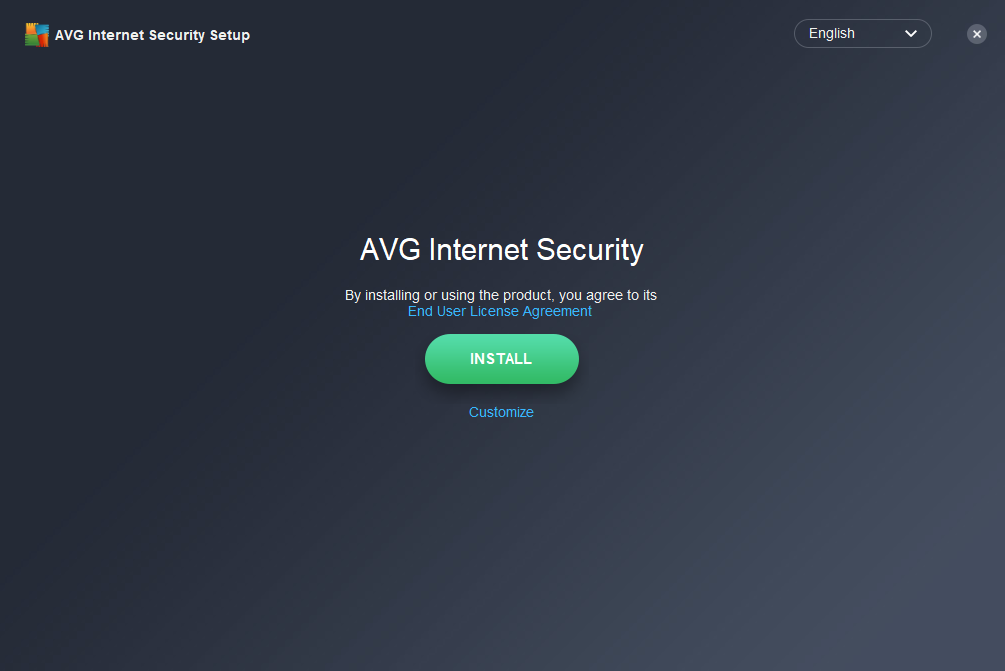
- Installation progress information appears, wait for it to finish
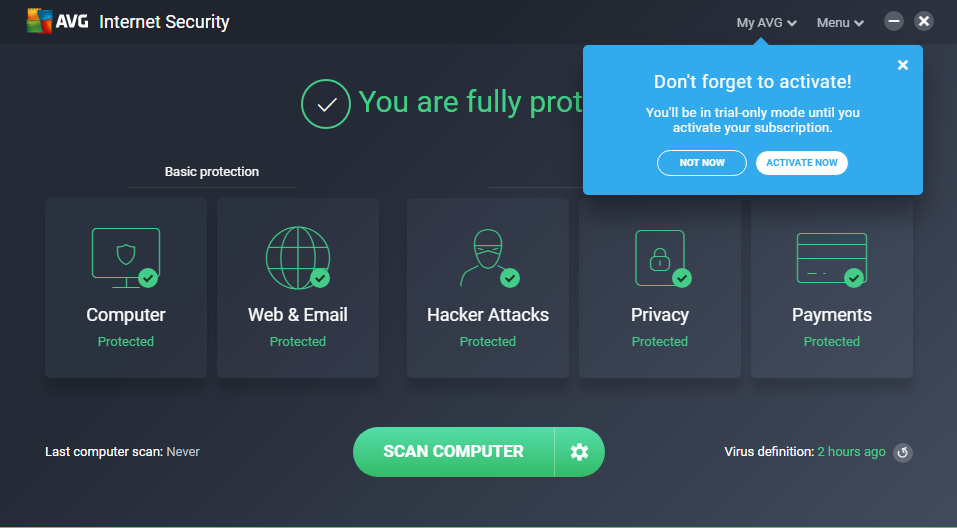
- A " You are protected notification appears as a notification that AVG has been installed and that your PC has been protected.
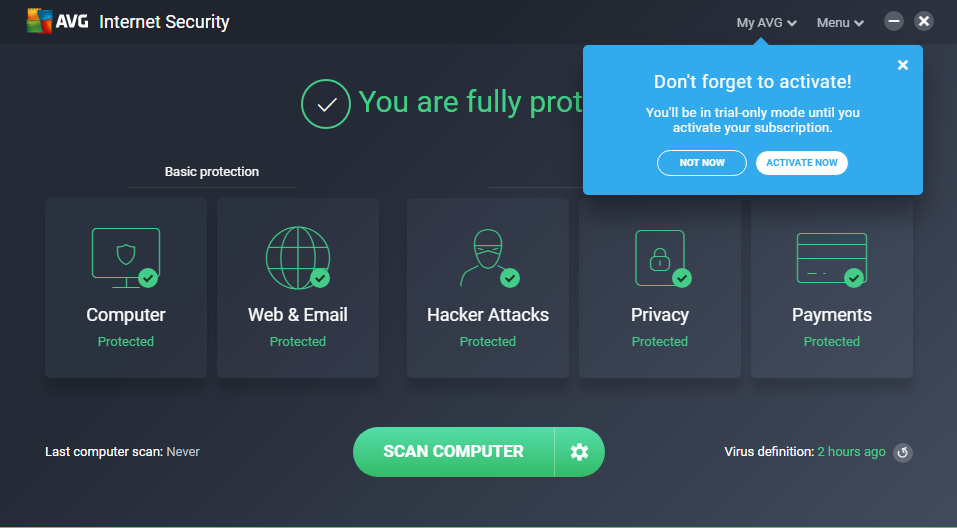
- AVG Ultimate is now installed on your PC and ready to use, but some components may not function fully until you restart your PC. The AVG user interface can be accessed via the AVG icon on the lower right of your Windows Taskbar or the AVG Ultimate icon on your desktop.

B. Install AVG Tuneup
- Log in to Windows as a user with administrator permission and make sure no other PCTuneup applications or software are running on your PC.
- Download the installation file according to the link in the email, or download AVG PCTuneup click here
- Find the downloaded setup file, right-click the downloaded setup file avg_PCTuneup_free_setup.exe and select Run as administrator from the context menu

- If permission is asked by the User Account Control dialog, click Yes (or on an older version of Windows click Continue ).
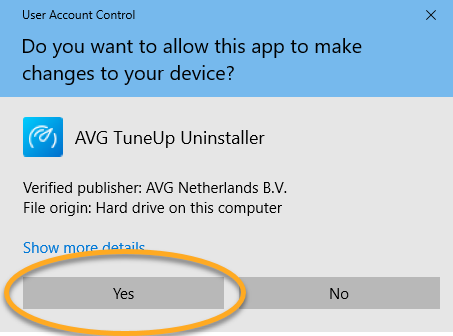
- If permission is asked by the User Account Control dialog, click Yes (or on an older version of Windows click Continue ).
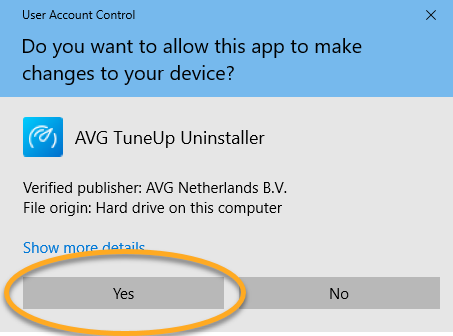
- An install dialog appears, the default language is English, if you want to change the language, click English in the upper right corner of the screen and select the language you want. Then click the INSTALL button to start the AVG installation process. We recommend staying in English so that the display on your screen is the same as this tutorial
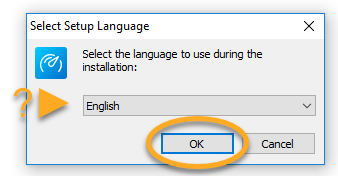
- A dialog appears to select the location of the AVG Tuneup file. If you want to change, press the Browse button, select the desired location. But if you don't want to change it (you want it to default), just press the NEXT button
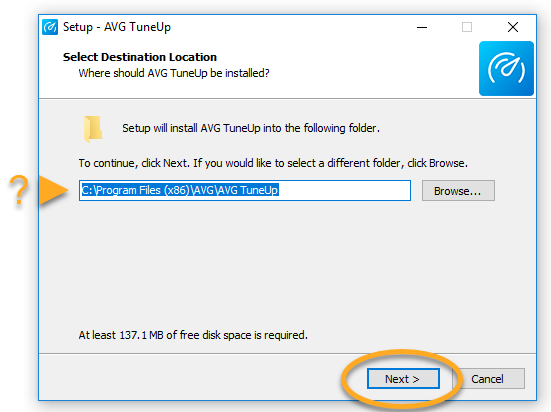
- A dialog appears that AVG PCTuneup is ready to install. Press the INSTALL button
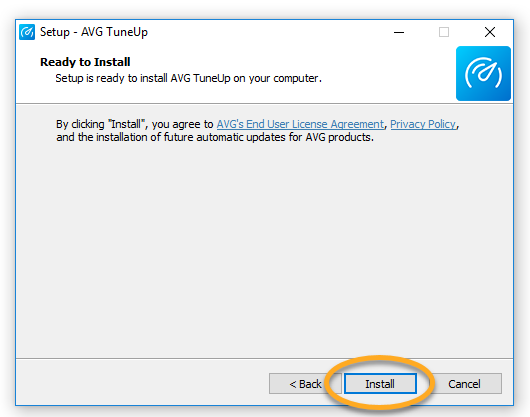
- The AVG Tuneup install process will take place, wait until it's finished.
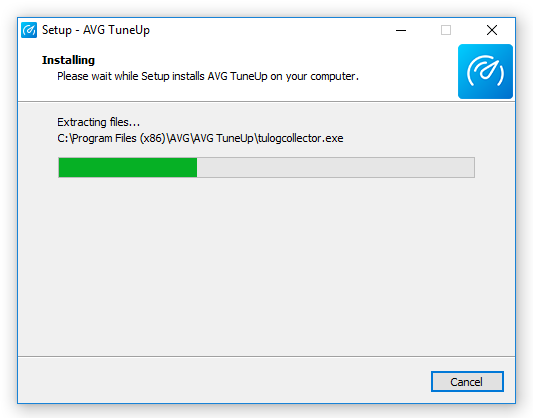
- A dialog appears that the AVG PCTuneup installation is complete. Press the FINISH button
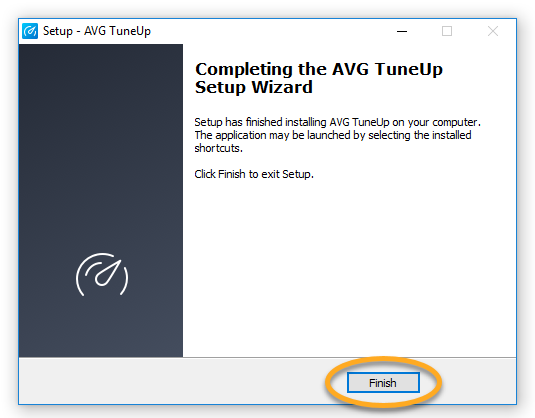
- AVG PCTuneup is now installed on your PC and ready to use, but some components may not function fully until you restart your PC. The AVG user interface can be accessed via the AVG icon on the lower right of your Windows Taskbar or the AVG PCTuneup icon on your desktop.

| AVG | AVG Antivirus | AVG Internet Security | AVG Ultimate | AVG Comparison | AVG Download | AVG Prices |
| How to install AVG Antivirus | How to Activate AVG Antivirus | Download AVG Antivirus |
| How to install AVG Internet Security | How to Activate AVG Internet Security | Download AVG Internet Security |
| How to install AVG Ultimate | How to Activate AVG Ultimate |
| How to install AVG Tuneup | How to Activate AVG Tuneup | Download AVG Tuneup |
Most Wanted Tutorial
|
|